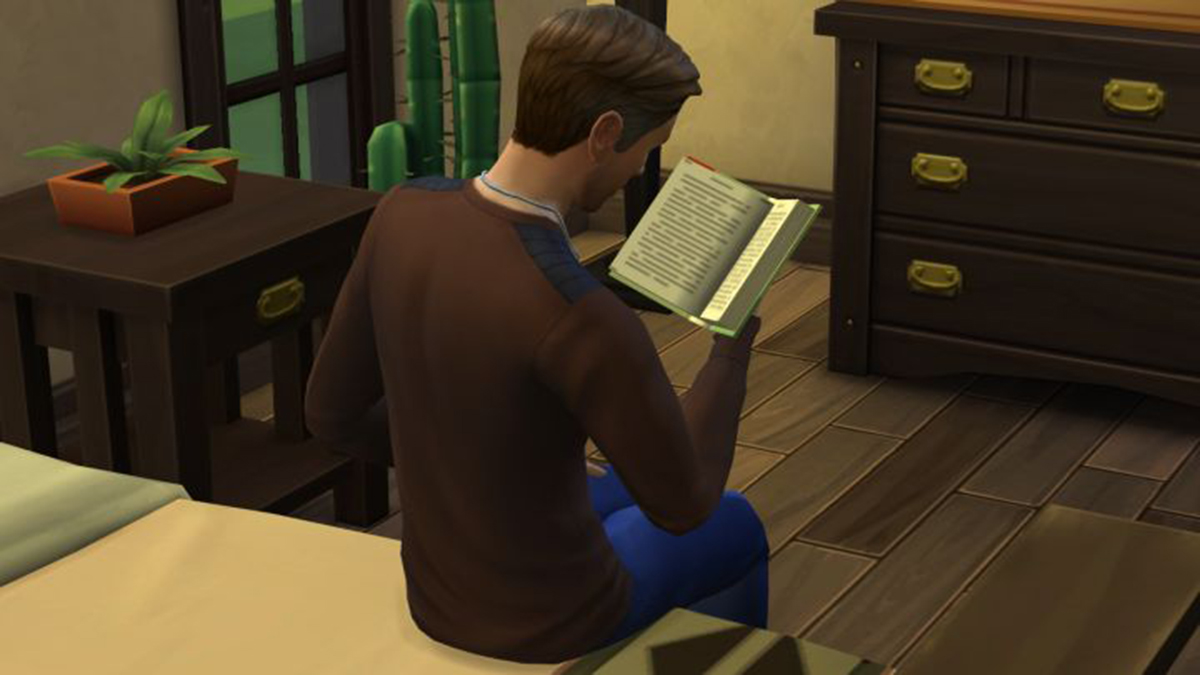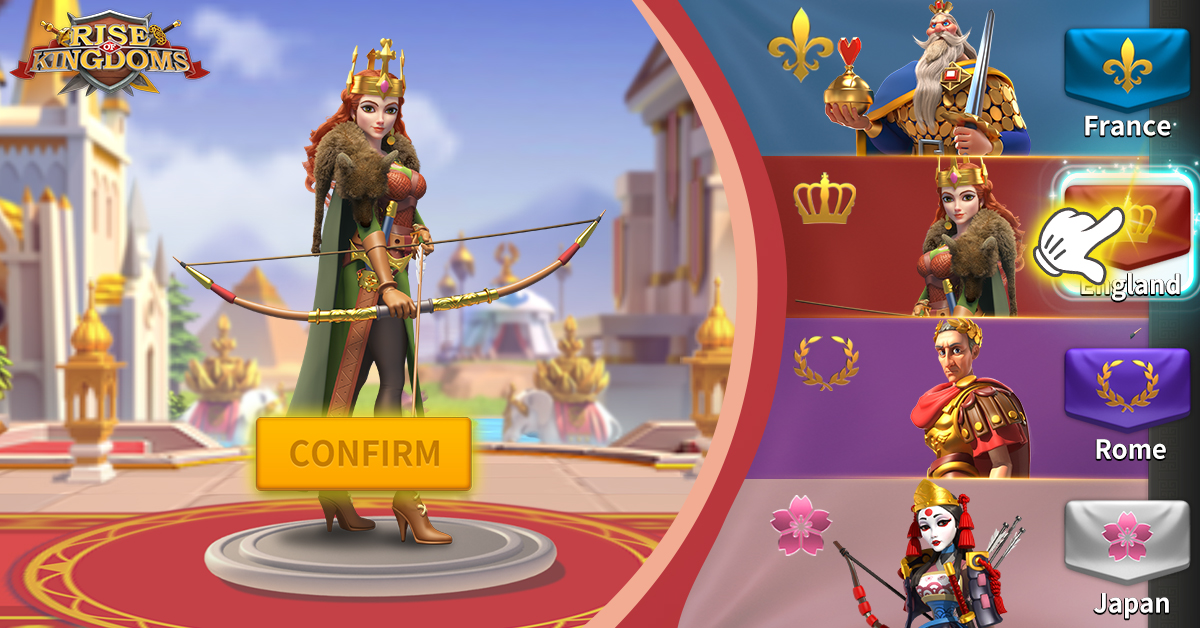Image via Activison
Adding and changing your profile picture in Call of Duty: Mobile can be extremely frustrating, as users can’t just simply upload an image into the game and insert it into your profile. You can change it, but there is a bit of process.
How to change your profile in Call of Duty: Mobile
First off, it’s important to note that if your Call of Duty: Mobile account is linked to your Facebook account, you will have to first change the latter’s profile picture. So, leave the Call of Duty: Mobile app and head to your Facebook account, and change the profile picture to whatever you want your Call of Duty: Mobile avatar. But before you do this, you may want to do this quickly: head to your Settings on your Facebook account, and then select Apps & Websites. Then, select Logged into Facebook, and clear all the data linked between the CoD: Mobile app and your Facebook account.
Then, re-enter the Call of Duty: Mobile app, and you should be able to see the new avatar show up in the top-left corner of the screen. If you don’t see it, try leaving the app and restart again. Or, go to your Call of Duty: Mobile avatar hub, and select Restore Default at the Change Avatar & Frame screen.
If you are using Garena to play Call of Duty: Mobile, the process is essentially the same. Log out of Call of Duty: Mobile, and go into your Garena account. Then, go to your profile and change the profile picture. After this, log back into Call of Duty: Mobile, and you most likely won’t see the new profile picture right away. If you don’t, go to your avatar hub and select Restore Default.